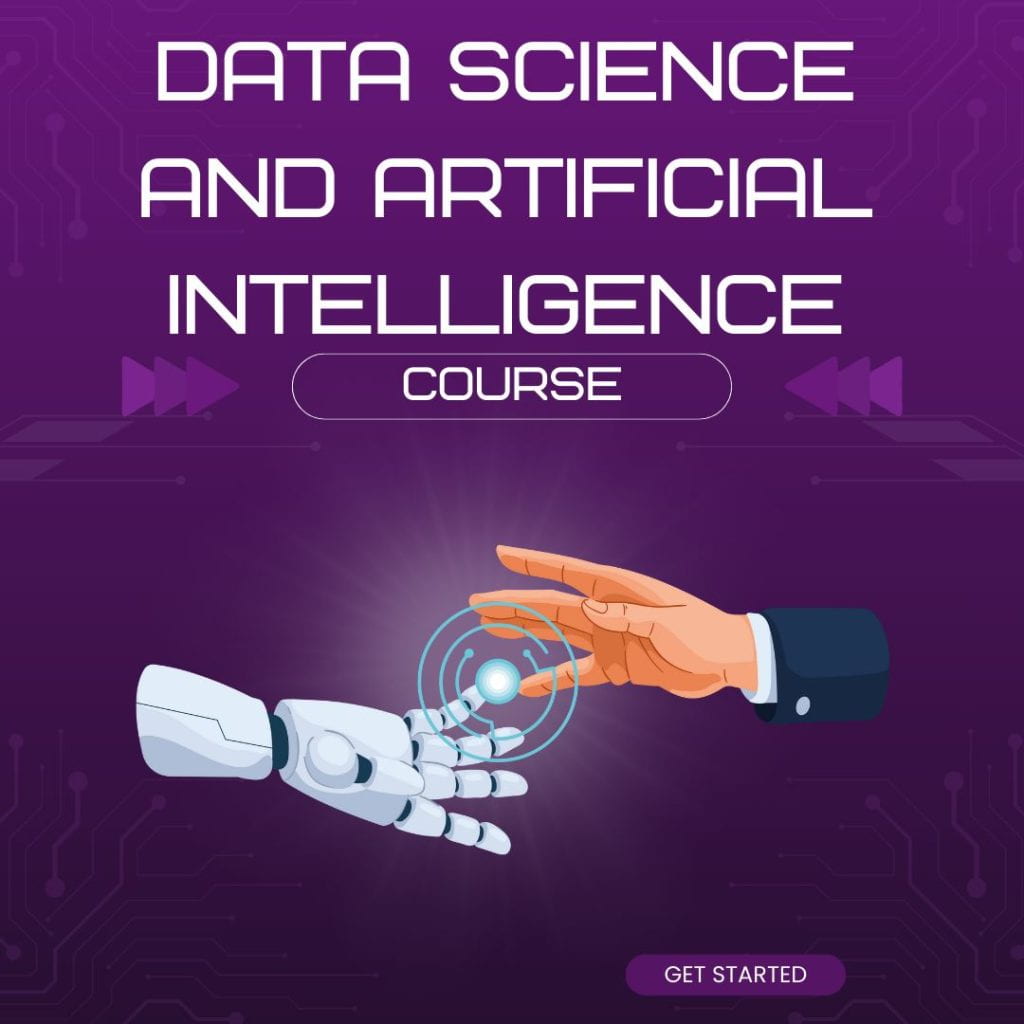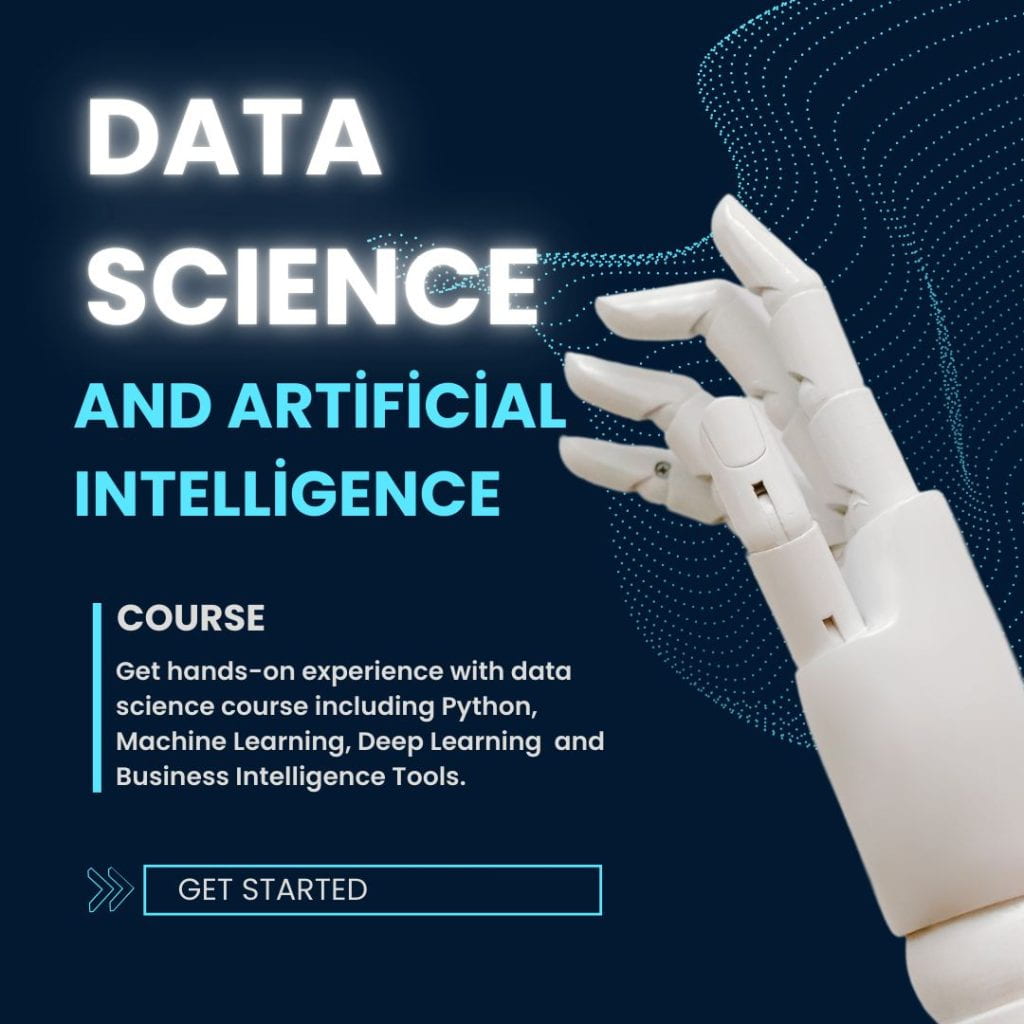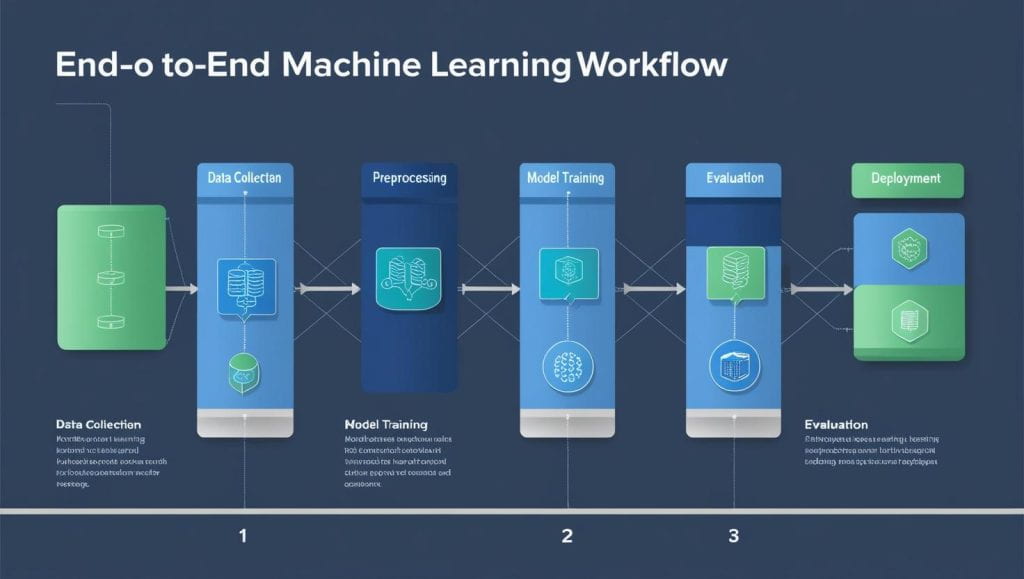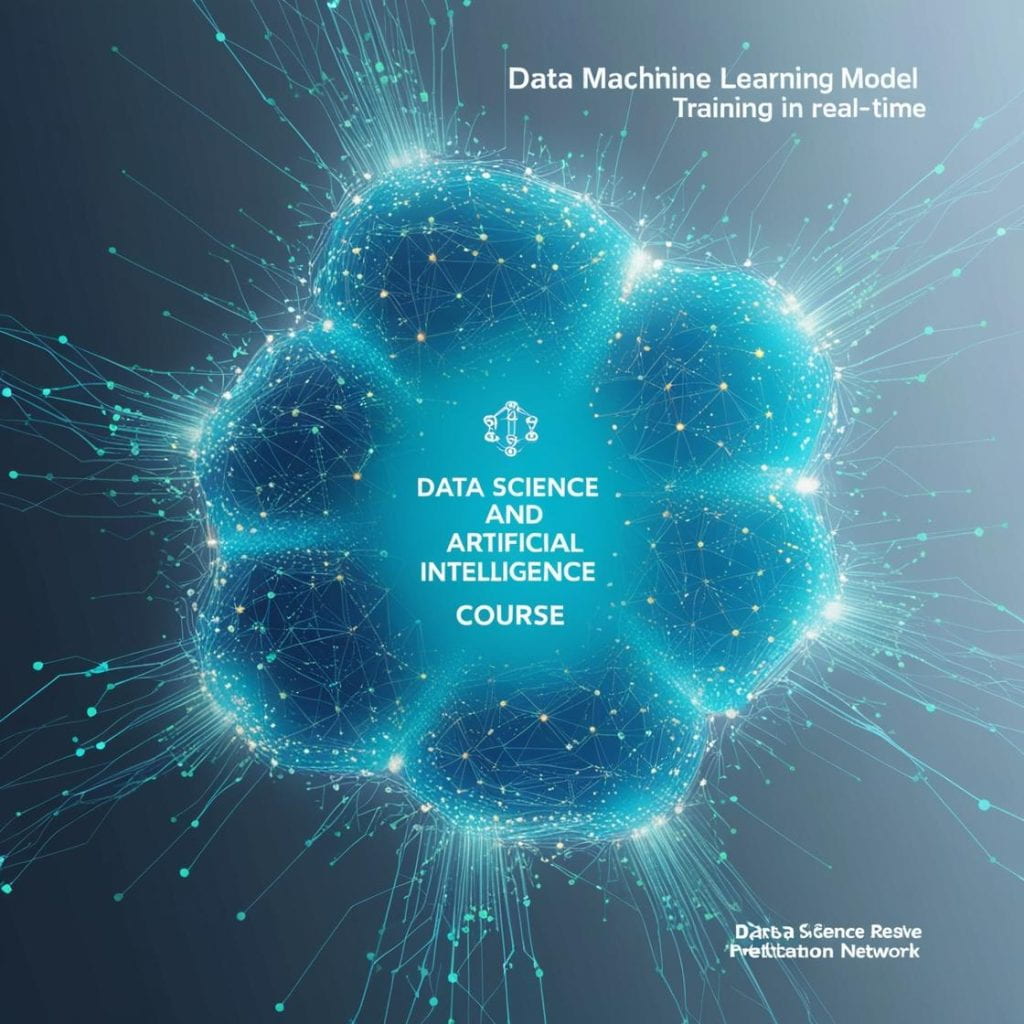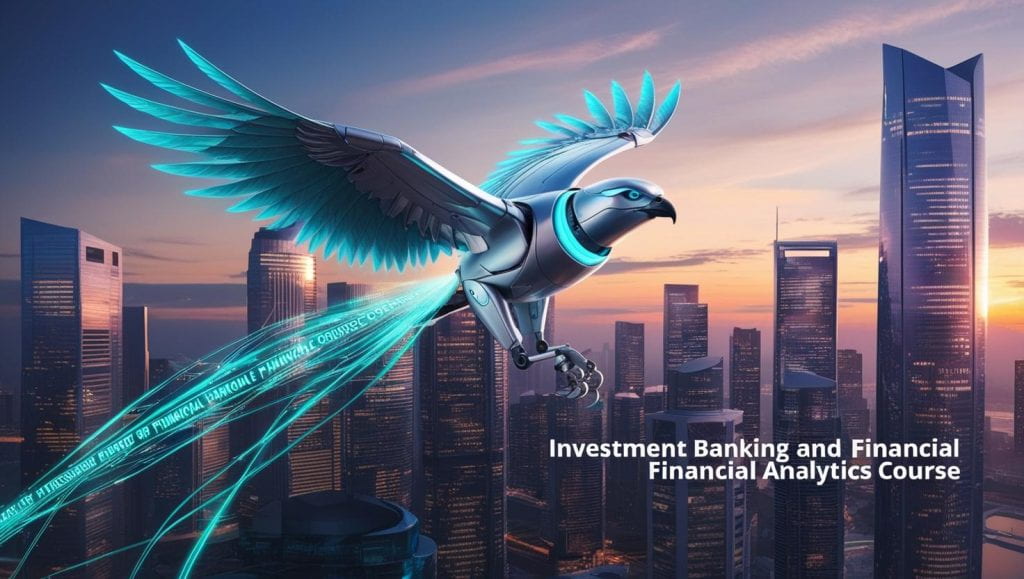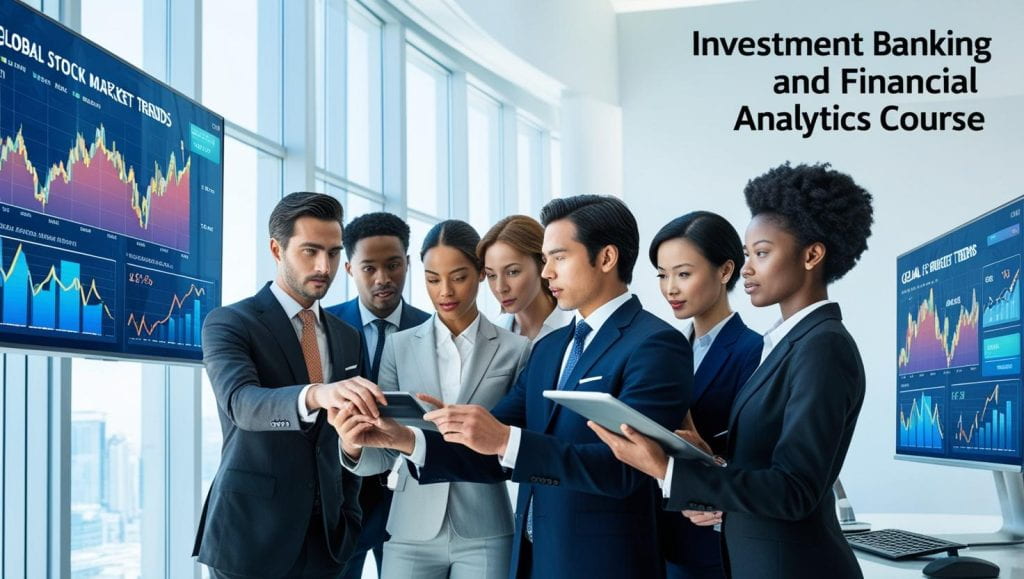Data visualization plays a crucial role in data science, helping analysts and businesses communicate insights effectively. Matplotlib, one of Python’s most powerful libraries, offers endless possibilities for crafting compelling visual narratives. However, to make your charts truly stand out, you need to go beyond the basics.
In this guide, we’ll share essential tips and tricks for enhancing your data visualizations using Matplotlib. From optimizing performance to choosing the right chart types, we’ll cover everything you need to know. Plus, if you’re interested in mastering data visualization as part of a broader skill set, we’ll introduce the Online Data Science Course US, which provides hands-on training for aspiring data professionals.
Why Matplotlib?
Matplotlib is a preferred choice for data visualization due to its:
- Customizability – Adjust every detail to fit your needs.
- Seamless integration – Works with NumPy, Pandas, and Jupyter Notebooks.
- Diverse chart options – Create everything from simple line plots to complex multi-panel figures.
- High-quality output – Generate publication-ready visuals for research and business reports.
Now, let’s dive into the key techniques that can elevate your Matplotlib skills.
1. Optimizing Matplotlib for Better Performance
To ensure smooth and visually appealing charts, start by setting up global preferences:
import matplotlib.pyplot as plt
import numpy as np
# Apply a visually pleasing style
tl.style.use('seaborn-v0_8-darkgrid')
# Configure figure settings
plt.rcParams['figure.figsize'] = (10, 6)
plt.rcParams['axes.labelsize'] = 14
plt.rcParams['axes.titlesize'] = 16
Why it matters:
- Predefined styles improve aesthetics instantly.
- Global settings maintain uniformity across all plots.
2. Selecting the Best Chart Type for Your Data
Choosing the right type of visualization is crucial for clarity. Here’s a quick guide:
| Chart Type | Best Used For |
| Line Plot | Displaying trends over time |
| Bar Chart | Comparing categories |
| Scatter Plot | Showing relationships between variables |
| Histogram | Understanding data distributions |
| Pie Chart | Representing proportions |
Example: Visualizing Trends with a Line Plot
data = np.random.randn(100).cumsum()
plt.plot(data, color='darkblue', linewidth=2, linestyle='--', marker='o', markersize=5)
plt.title("Example of Trend Visualization")
plt.xlabel("Time")
plt.ylabel("Value")
plt.show()
Key Enhancements:
- Use contrasting colors for better readability.
- Incorporate markers to highlight key points.
- Ensure titles and labels add meaningful context.
3. Adding Annotations for Emphasis
Annotations help direct attention to significant data points.
x = np.linspace(0, 10, 100)
y = np.sin(x)
plt.plot(x, y, label='Sine Wave', color='darkred')
# Highlighting a peak point
plt.annotate("Peak", xy=(np.pi/2, 1), xytext=(np.pi, 1.2),
arrowprops=dict(facecolor='black', arrowstyle='->'))
plt.legend()
plt.show()
Why use annotations?
- Make key data points stand out for better storytelling.
- Improve understanding by providing additional context.
4. Leveraging Subplots for Comparative Insights
Instead of multiple separate plots, arrange visualizations side by side.
fig, axes = plt.subplots(1, 2, figsize=(12, 5))
x = np.linspace(0, 10, 100)
axes[0].plot(x, np.sin(x), label='Sine', color='blue')
axes[0].set_title("Sine Wave")
axes[0].legend()
axes[1].plot(x, np.cos(x), label='Cosine', color='green')
axes[1].set_title("Cosine Wave")
axes[1].legend()
plt.show()
Advantages:
- Allows side-by-side comparisons within a single figure.
- Ensures a cohesive layout for multiple datasets.
5. Using Custom Color Palettes for Visual Appeal
Instead of default colors, implement unique palettes for a polished look.
colors = ['#FF6F61', '#6B5B95', '#88B04B', '#F7CAC9']
labels = ['A', 'B', 'C', 'D']
values = [15, 30, 45, 10]
plt.bar(labels, values, color=colors)
plt.title("Applying a Custom Color Palette")
plt.show()
Why?
- Enhances data differentiation.
- Maintains brand consistency in reports and presentations.
6. Exporting High-Resolution Figures for Professional Use
Save your visuals in high-quality formats for seamless sharing.
plt.savefig(“plot.png”, dpi=300, bbox_inches=’tight’)
Best Practices:
- Use high DPI (300+) for sharp images.
- Apply bbox_inches=’tight’ to preserve labels and titles.
Master Data Visualization with the Boston Institute of Analytics (BIA) in the US
If you’re eager to become proficient in data visualization and analysis, a structured learning approach can accelerate your growth. The Boston Institute of Analytics (BIA) offers an Online Data Science Course in the US, designed to equip learners with practical experience in data analysis, machine learning, and AI.
Why Choose BIA?
- Industry Experts as Instructors: Gain insights from professionals in the field.
- Hands-On Projects: Work with real-world datasets.
- Recognized Certification: Boost your resume with globally accepted credentials.
- Flexible Learning: Study online at your own pace from anywhere in the US.
Course Highlights:
✅ Python Programming for Data Science
✅ Advanced Data Visualization (Matplotlib, Seaborn)
✅ Machine Learning & Predictive Analytics
✅ Cloud Computing & Big Data Processing
Final Thoughts
Matplotlib is a powerful tool for crafting insightful and visually appealing data visualizations. By following these expert tips—choosing the right chart type, improving aesthetics, using annotations, and optimizing output—you can take your data storytelling skills to the next level.
For those looking to advance their career in data science, enrolling in the Data Science Course can provide the skills and hands-on experience needed to thrive in the industry.
Start mastering data visualization today and bring your data to life!